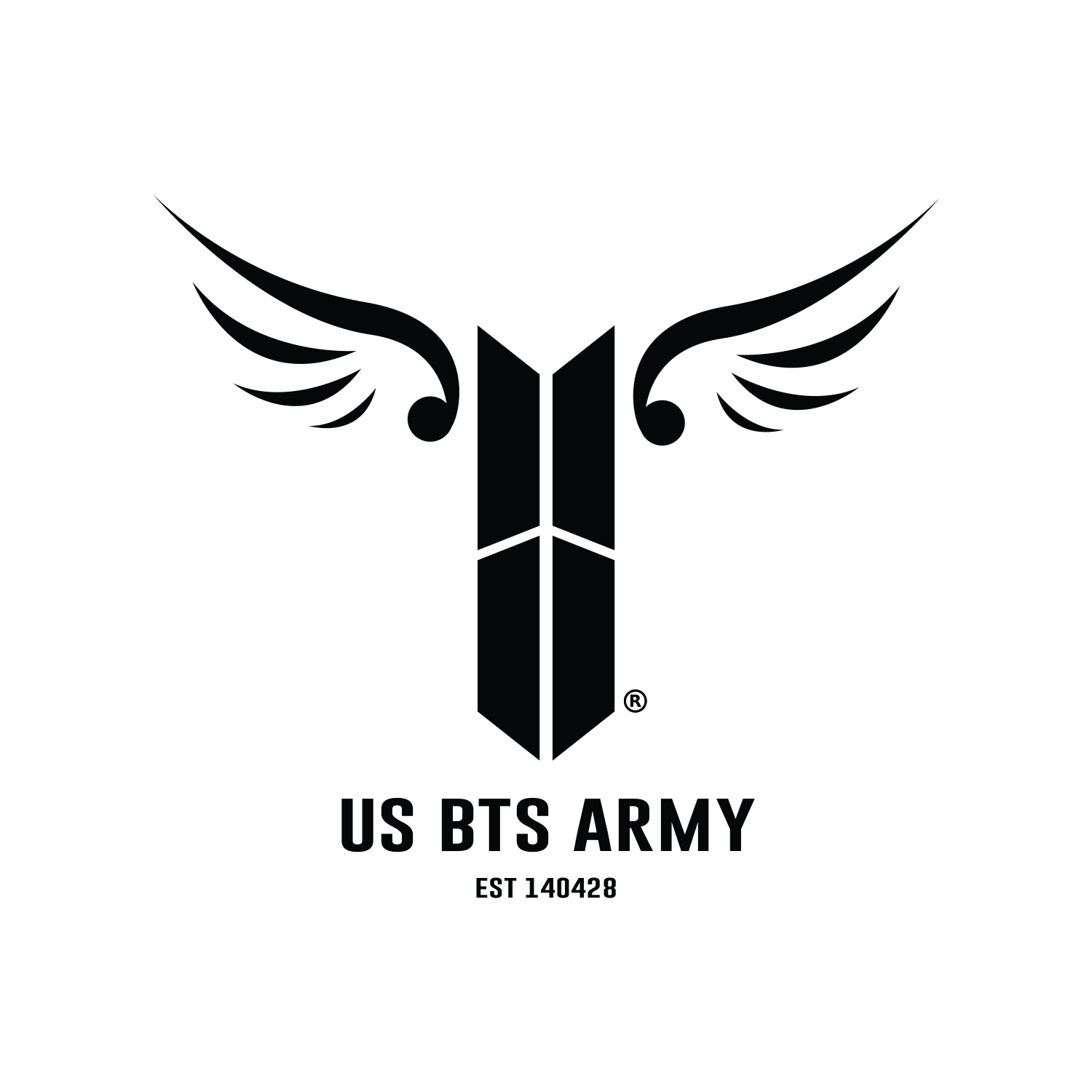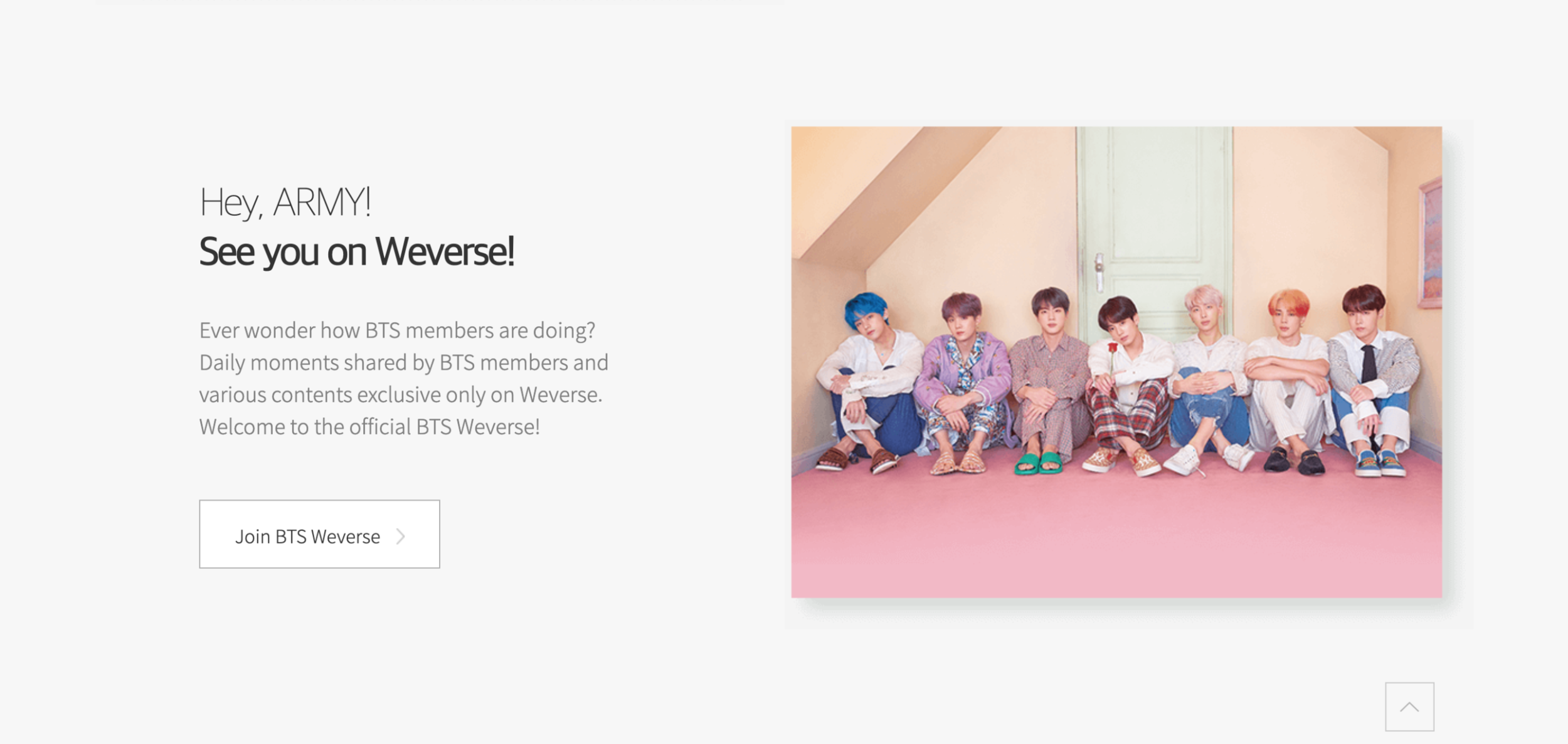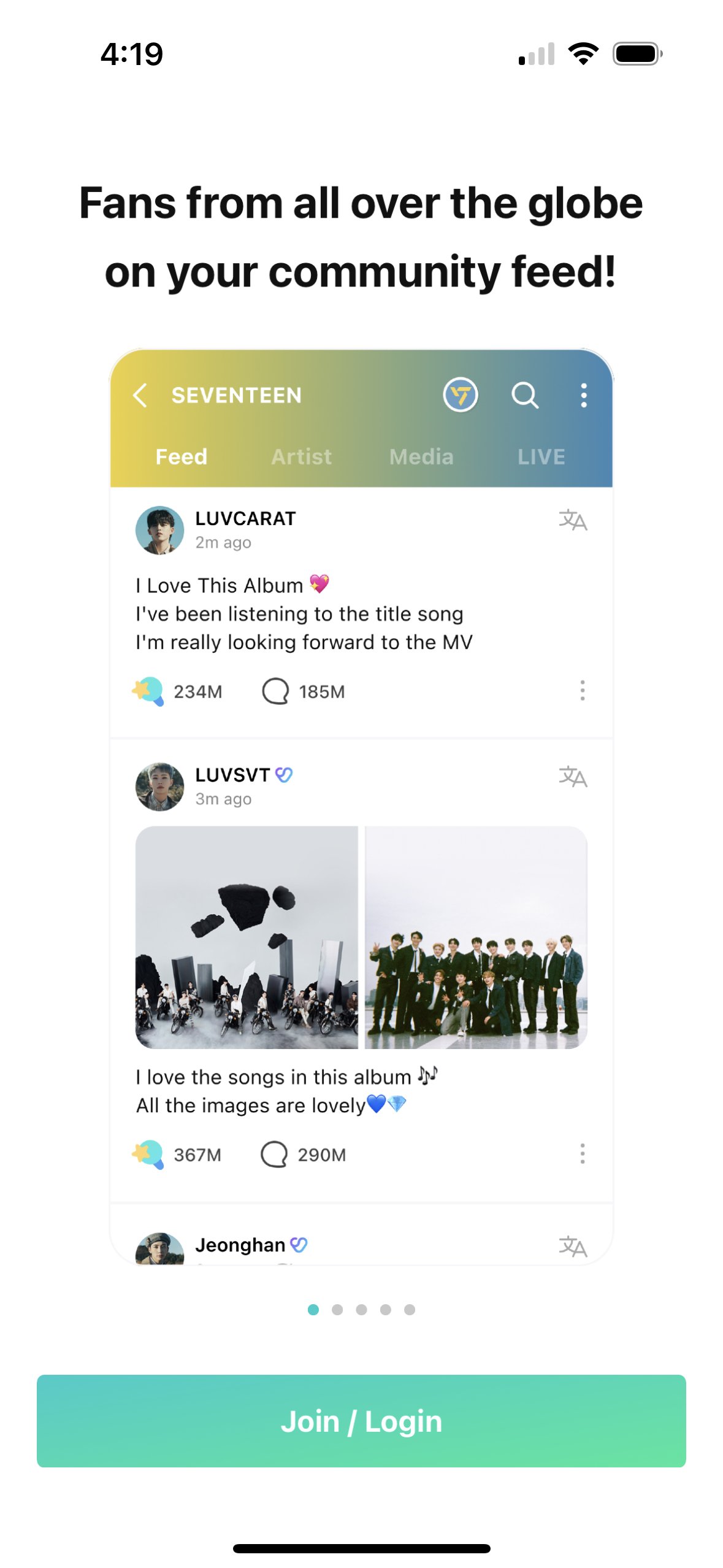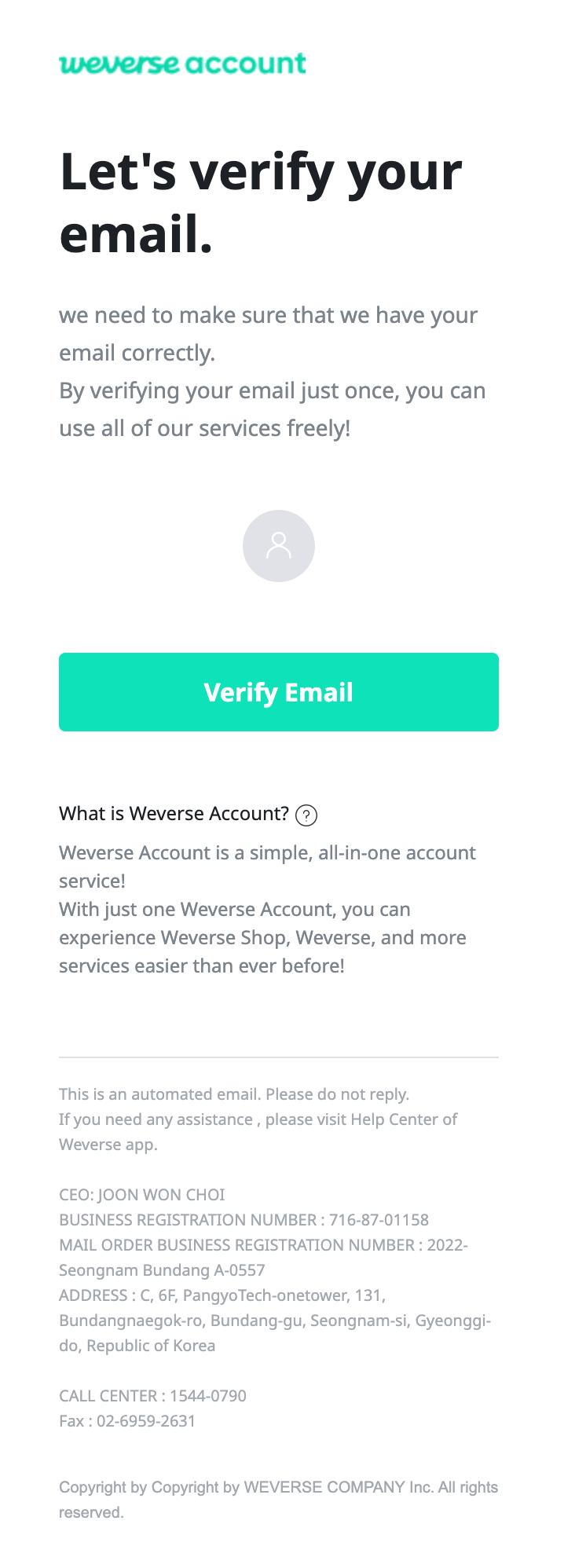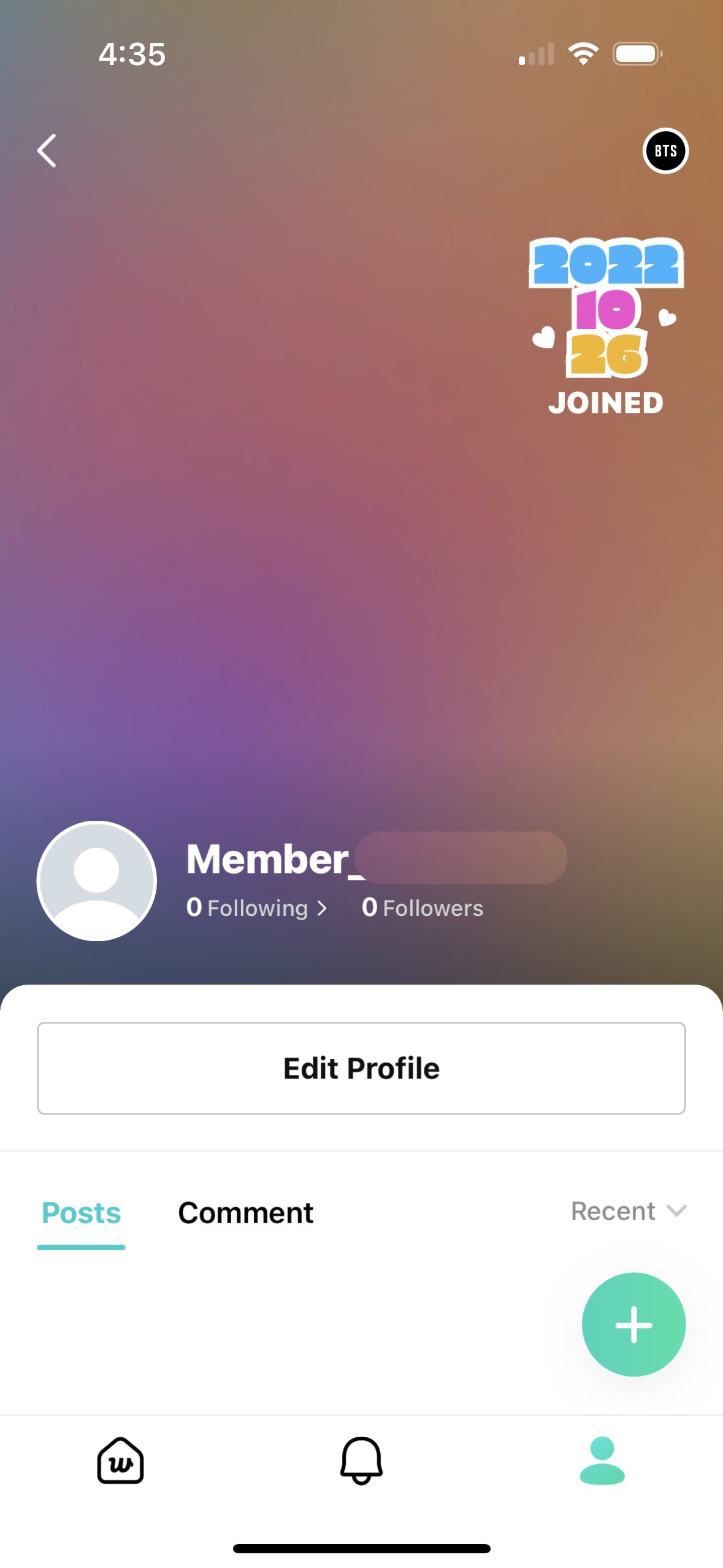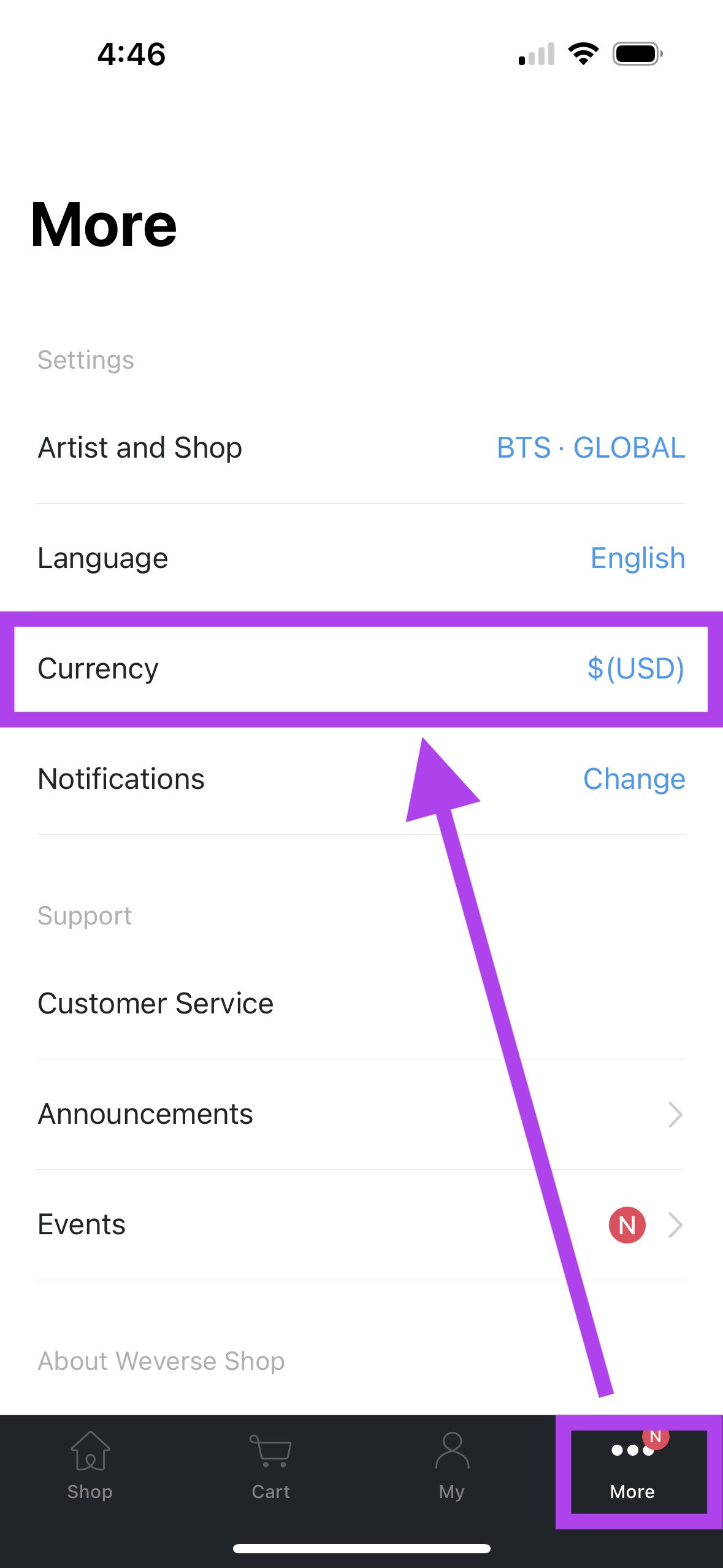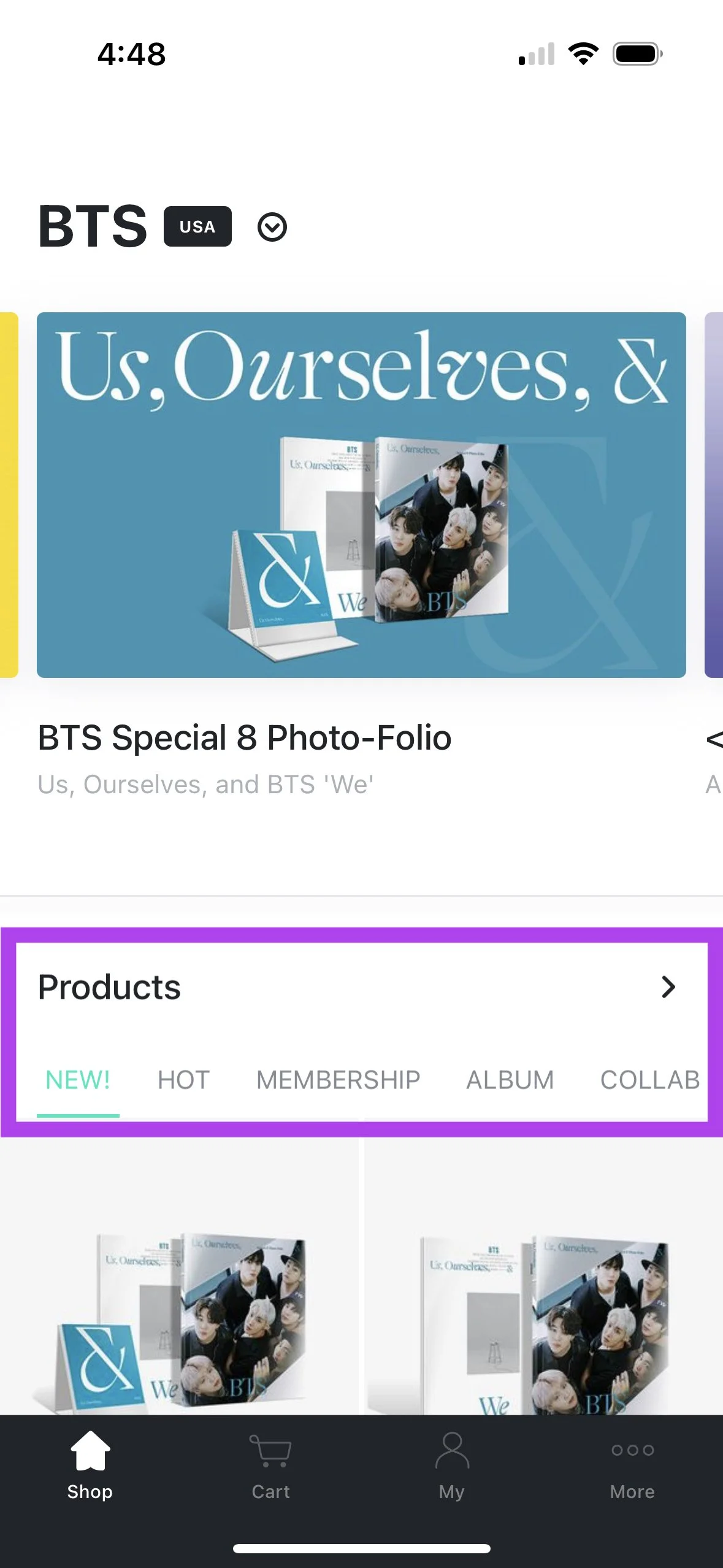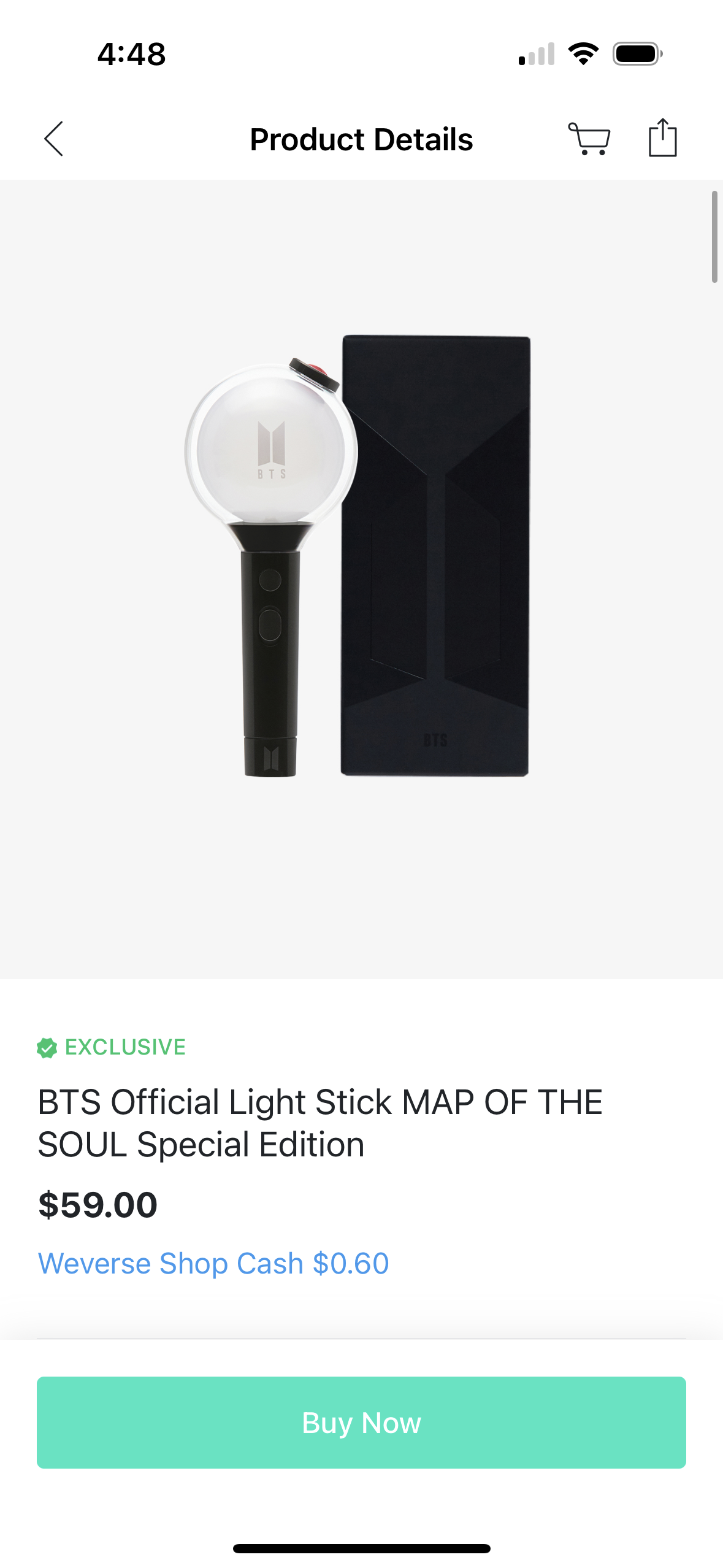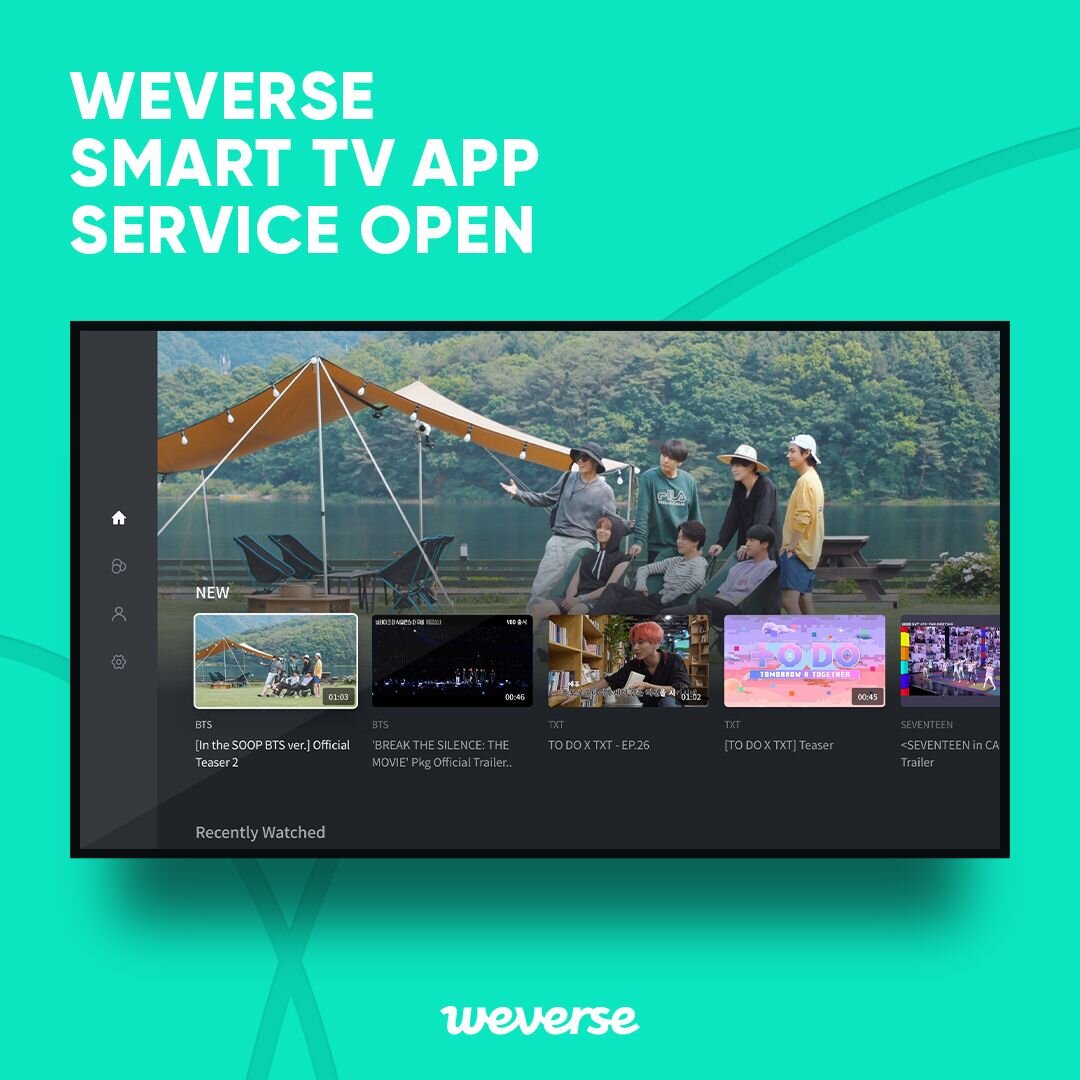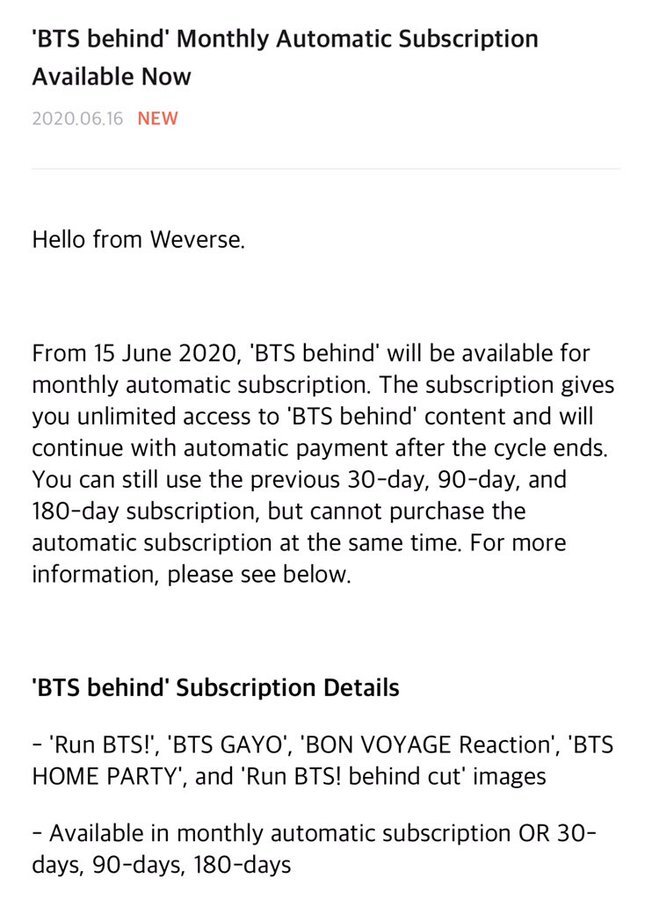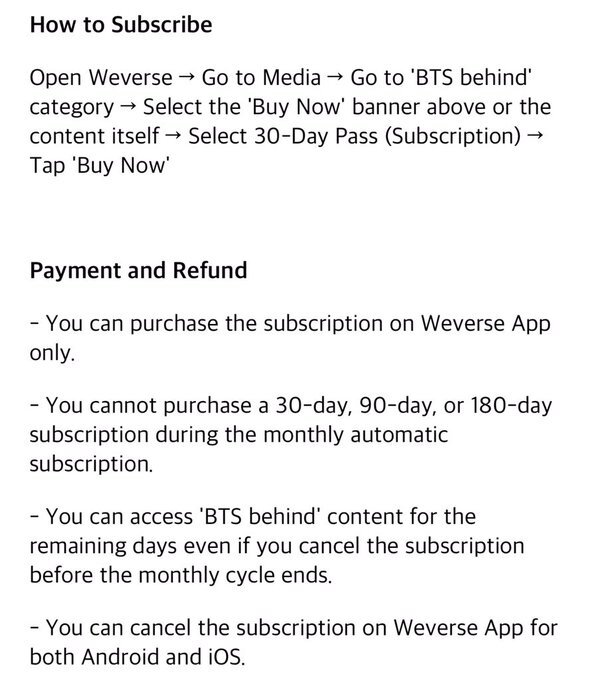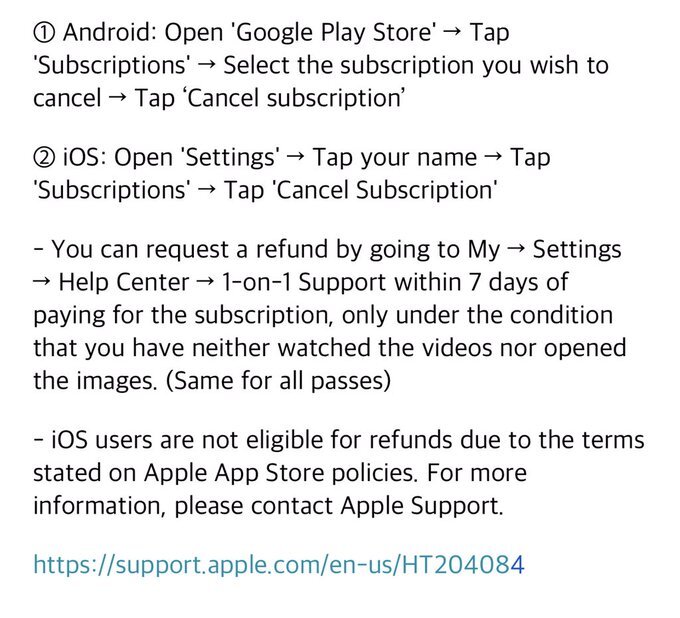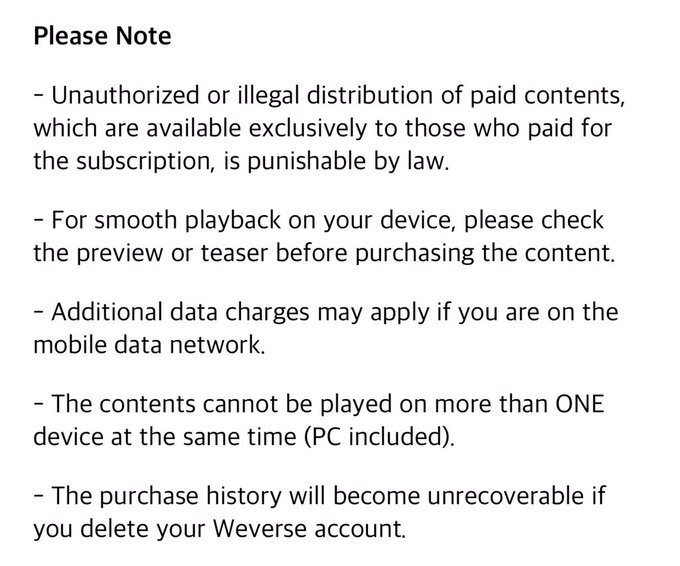BTS Weverse & Weverse Shop
Table of Contents(Drop Down) ▼
How to Join: Weverse | Weverse Shop
Video Tutorials | Weverse Smart TV APP | BTS Behind Subscription | Weverse Customer Support Details
About Weverse
Weverse is a fan community platform by HYBE Corporation. Fans can use the APP to connect with BTS and each other as well as watch various media content like “Run BTS!” and “In the Soop BTS Ver."
Important announcements and updates regarding concerts, merch, schedules, and more are announced on Weverse.
Weverse Shop is the official merch store for fans everywhere. Fans can use Weverse Shop to buy albums, lightsticks, and more. You can access Weverse Shop via the mobile APP or the website.
Websites: Weverse Web | Weverse Shop
Download Weverse APP: IOS APP Store | Google Play Store
Download Weverse Shop APP: IOS APP Store | Google Play Store
How to Join
How to Join Weverse
Download the Weverse APP
After downloading and opening the app, at the bottom there will be a button for “Join/Login.”
Click the button.
The app will ask you to input an email address, and then it will ask if you wish to continue creating a new account with this email.
Click “Join now” at the bottom.
Create a new password and click “Next.”
Choose a nickname that you wish for other users to see!
Agree to the terms of use and push the “Next” button.
Verify your account through your email and the link will take you back to Weverse.
The app will ask you whether you wish to receive event and promotional alerts. Click your preference.
To join BTS’s Weverse, click on their photo and click the “Join Now” button. (If their photo doesn’t show up, you can do a search for BTS.)
You will be asked to set a nickname for yourself. Then click the “Sign up now” button.
To set up your Weverse profile section, click the icon on the bottom right.
Click on the “My Profile” icon. Then click on your nickname. Then click on “Edit Profile” to customize!
Weverse APP Photo Guide
Below photos are for Steps #1-11
Click/Tap on a Photo to Enlarge
How to Join Weverse Shop
Download the Weverse Shop app on your phone.
Use the same login you used for Weverse.
Read all terms and conditions and then accept.
If you are using Weverse Shop USA, go ahead and start shopping.
If you are using Weverse Shop Global, you will need to switch the currency to USD by clicking “More” on the bottom of the screen and then currency.
Click along the top of the app to see all the different items available to buy.
Add the item you wish to buy to the cart and then checkout.
You are able to pay with PayPal or debit/credit card with PayPal.
Weverse Shop APP Photo Guide
Below photos are for Steps #5-7
Click/Tap on a Photo to Enlarge
📺📝
Video Tutorials for Weverse & Weverse Shop
How to Create a Weverse Account
How to setup Weverse Shop & purchase an Item
If you are interested in purchasing a BTS Official Global Fanclub membership, visit here for more details.
The below information are from Weverse General Announcements
Starting December 29, 2020 KST, Weverse became available as a Smart TV APP, offering fans an easier way to enjoy their favorite media content on Weverse.
With the smart TV app, ARMYs can watch the collection of free and exclusive Weverse content on bigger screens!
Smart TV App Service Info▼
1. Supported TV
- Samsung smart TV models released in 2018 or after (TIZEN OS 4.0)
- Apps for LG smart TV and Android TV are now available starting January 27, 2021 @ 2pm KST
- Please note that the Android TV app may become available at a different time due to Google Play’s app review and release schedule.
- The supported TVs will be made available by each manufacturer only in the countries that offer app stores and related services.
Note: Paid Weverse content can be played only on 1 smart TV. Regardless of the smart TV app, the playback is available only on 1 device, either PC or mobile. However, 1 smart TV and 1 PC can play the content at the same time.
(i.e. 'In the SOOP: BTS ver.' can be played on 1 smart TV and 1 mobile device at the same time.)
2. How To Use
- Samsung Smart TV 👉 APPS 👉 Download and open the Weverse app
- LG smart TV 👉 LG Contents Store 👉 Download and open Weverse app
- Android TV 👉 Google Play 👉 Download and open Weverse app
Log In: Open Weverse mobile app 👉 Tap More 👉 Tap Settings at the top right 👉 Tap ‘Log In With QR Code 👉 Scan QR code with the camera
- You can log in with the QR code only with Weverse app version v.1.5.0 or above.
- Regardless of the manufacturer, You can log in to only 1 smart TV for smart TV app services.
3. Available Content
- Video content on Weverse Media (Paid videos included)
- To watch the content you purchased on both Weverse and Weverse Shop mobile apps, log in to Weverse smart TV app with the same accounts.
- To watch the content you haven’t purchased yet, you must purchase the content first on Weverse and Weverse Shop mobile apps.
4. Unavailable Content
- Images on Weverse mobile app
- YouTube content on Weverse mobile app (Light Stick sync videos included)
- Online concert, fan meeting, and other live video content.
5. Available Languages
- English, Korean, and Japanese
- English, Korean, Japanese, or Chinese subtitles are available depending on the content, and you can turn on the subtitles on the content player. Different contents will have different subtitles.
6. Video Quality
- Available in AUTO, 720p HD, 1080p FHD, and 4K.
- Only a selection of videos are available in 4K.
7. Scheduled Updates
- Continued playback from Weverse mobile app to smart TV app: Expected to roll out in February 2021
- This feature allows you to continue watching the content that is being played from the mobile app to the smart TV app
BTS Behind Subscription Details
👉Content: Exclusive behind the scenes videos and photos of ‘Run BTS!,’ ‘BTS GAYO,’ ‘BON VOYAGE Reaction,’ and ‘BTS HOME PARTY.’
👉Subscription is available in 30-days, 90-days, and 180-days
👉Monthly automatic subscription is also available!
💡 How to Subscribe to BTS Behind↓
- Open Weverse
- Go to Media
- Go to ‘BTS Behind’ category
- Select the ‘Buy Now’ banner above the content
- Select the subscription pass of your choice
- Tap ‘Buy Now’
- Subscription complete!
💡 Payment & Refund↓
You can purchase the subscription on Weverse App only.
- You can purchase another subscription ONLY AFTER the existing subscription has expired.
- 🚫You cannot purchase a 30-day, 90-day, or 180-day subscription during the monthly automatic subscription
- ✅You can cancel the subscription on Weverse App for both Android and IOS.
📱Android
- Open ‘Google Play Store’
- Tap ‘Subscriptions’
- Select the subscription you wish to cancel
- Tap ‘Cancel Subscription’
📱IOS
- Open ‘Settings’
- Tap your name
- Tap ‘Subscriptions’
- Tap ‘Cancel Subscription’
🔄You can request a refund by going to
- MY ▶️Settings ▶️Help Center ▶️ 1-on-1 Support
- A refund request can only be made within 7 days of paying for the subscription, only under the condition that you have neither watched the videos nor opened the images (same for all passes)
❗️iOS users are not eligible for refunds due to the terms stated on Apple App Store policies. For more information, please contact Apple Support.
🚨
Important Reminders
👉Unauthorized or illegal distribution of paid contents, which are available exclusively to those who paid for the subscription, is punishable by law.
👉For smooth playback on your device, please check the preview or teaser before purchasing the content.
👉Additional data charges may apply if you are on mobile data network
👉The contents cannot be played on more than ONE device at the same time (PC included).
👉All purchase history will become unrecoverable if you delete your Weverse account.
(Source: 1, 2)
Weverse Rules
All rules below are from Weverse’s General Announcements Section
🚨Please DO NOT share content posted under:
‘Artist,’ ‘Moment,’ ‘BTS Behind,’ and Official Global Fanclub exclusive content.
🚨Please DO NOT share any early/exclusive content found in ‘For Wever’ on any platforms until AFTER it is released on BTS’ official social media accounts.
🚨All purchase history will become unrecoverable if you delete your Weverse account.
Weverse Profile Restriction Guideline▼
All rules listed below are from Weverse
1. Profile Promotion and Spamming
Creating contents as below will result in temporary hiding of your profile and restriction from commenting without notice.
▶️ Creating posts that promote profiles or requesting subscriptions.
▶️ Writing comments that promote profiles or requesting subscriptions.
▶️ Creating posts or writing comments that request subscriptions in return to subscriptions of your profile.
▶️Creating posts or writing comments that request cheers for your posts.*Repeated cases of temporary restrictions may result in permanent restriction from using Weverse.
2. Inappropriate Profile Image and 'About Me'
Profiles with the contents below will result in the hiding of your profile without notice.
▶️ Profile Image
- Manipulated artist images (Hate contents, excessive and imprudent uses of stickers, blurred images, and more)
- Images of artists that do not match each artist community
- Images edited with your photo that may mislead the artists and fans
- Images uploaded with a purpose of impersonating the artists or community moderators
▶️ 'About Me' Content
Content with groundless defamation and blaming of the artists
Content about other artists that do not match each artist community
Content with personal information to sell goods or for financial exchange.
Content that may cause any form of additional harm or damage by including an excessive amount of personal information
Content with the purpose of impersonating the artists or community moderators
Weverse kindly requests you to follow these guidelines above for a cleaner and more exciting experience on the platform for both fans and artists.
Notice of Rules
Click/Tap on a Photo to Enlarge
Weverse Customer Support
Contact Details
Please note that US BTS ARMY is not affiliated with Weverse nor Weverse Shop. For any issues regarding Weverse or Weverse Shop, including but not limited to: account login/signup issues, merchandise ordering issues, and more, please use the below information to contact the respective platform’s customer service.
Thank you!
Weverse Shop
👉First Solution: Inquire through the Weverse Shop APP
After opening Weverse Shop, tap on the "More" tab
Under Support, tap on "Customer Service"
Tap on the green chat button and select your language
Make sure you’re on the right shop (Global, USA, or Japan) for your inquiry.Follow the prompt/instructions in the chatroom for your inquiry.
👉Second Solution: E-mail Inquiry
Weverse Shop USA users please e-mail ussupport@weverseshop.io
Weverse Shop Global users please e-mail support@weverseshop.io
According to BigHit's notice, this is how you can contact them for any issues regarding Weverse Shop orders.
Weverse
Customer Support E-mail: support@weverse.io